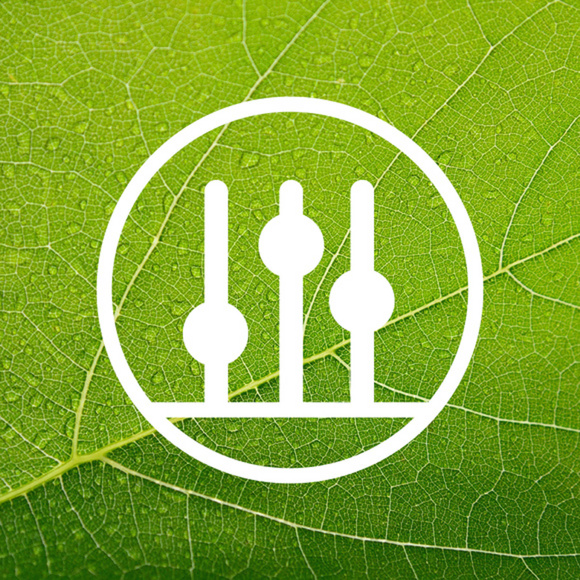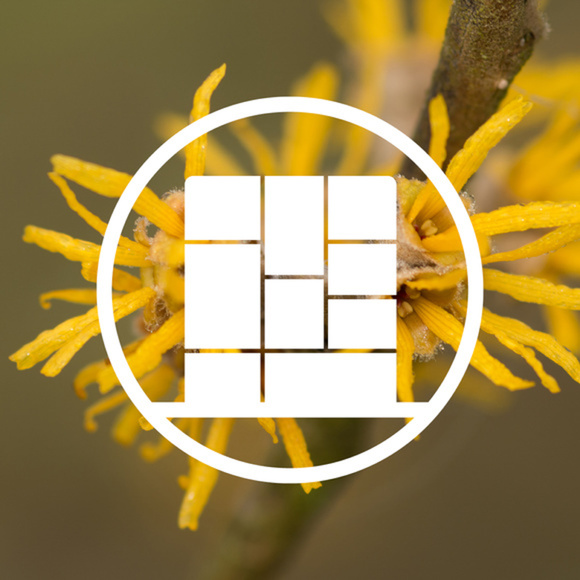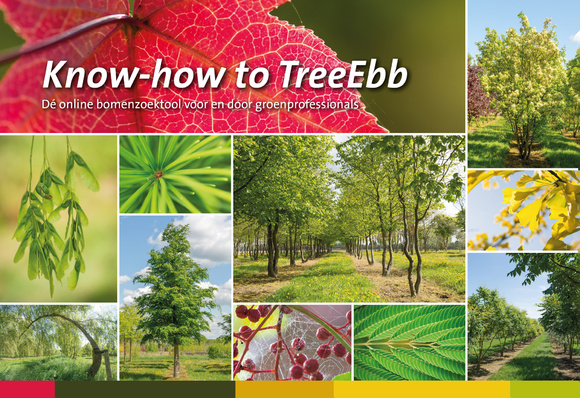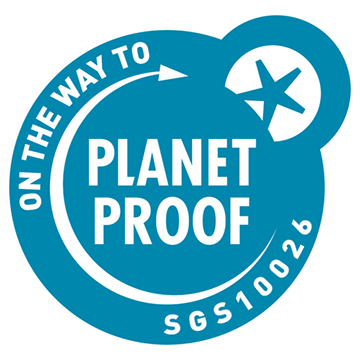Using the filter menus at the top of the page you simply search from a number of convenient selection criteria.
1) Decide on your selection by geographical location, application, planting types, position or plant features. Within these main criteria you will then find numerous sub-options for finding the right planting for your project.
2) The number of trees within a selection appears next to the filter in question. Click on 'OK' in the drop-down menu to collapse this again and to open other filter menus.
3) You can tick several filters, which are then applied immediately to the selection shown. A filter can be switched off simply by unticking a filter in ‘Your selection’ (in the black bar above the photos).
You can of course also find specific tree varieties by name via the search box in the top right-hand corner.